kong作为非java全家桶的一员,在非java领域的网关系统中得到了广泛的应用
使用docker一键启动kong
参考项目:https://github.com/Kong/docker-kong/tree/master/compose
启动过程如下:
git clone https://github.com/Kong/docker-kong.git
cd docker-kong/compose
docker-compose up -d
查看操作效果:


可以看到kong监控了4个端口
| 端口 | 作用 |
|---|---|
| 8000 | http网关 |
| 8443 | https网关 |
| 8001 | 管理api |
| 8444 | https的管理api |
注册服务等服务相关的操作使用管理api,普通api请求到http网关或者https网关
注册服务
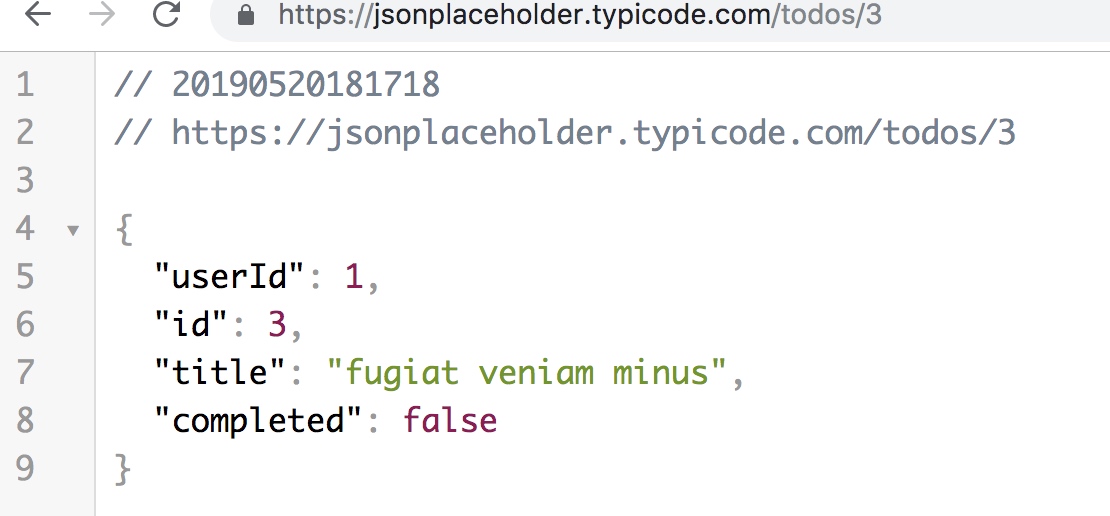
比如说把服务https://jsonplaceholder.typicode.com/todos/注册到kong里面
curl -i -X POST \
--url http://localhost:8001/services/ \
--data 'name=note-service' \
--data 'url=https://jsonplaceholder.typicode.com/todos/'
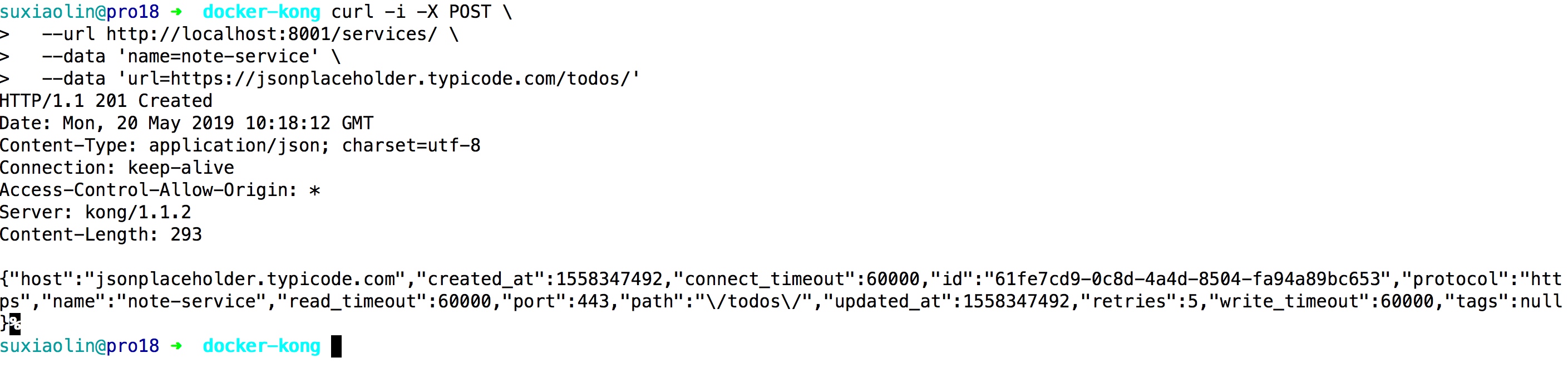
这个时候服务已经注册了,但是通过访问http://127.0.0.1:8000/note-service/3是无法访问的
这是因为并没有把"http://127.0.0.1"这个host映射到note-service
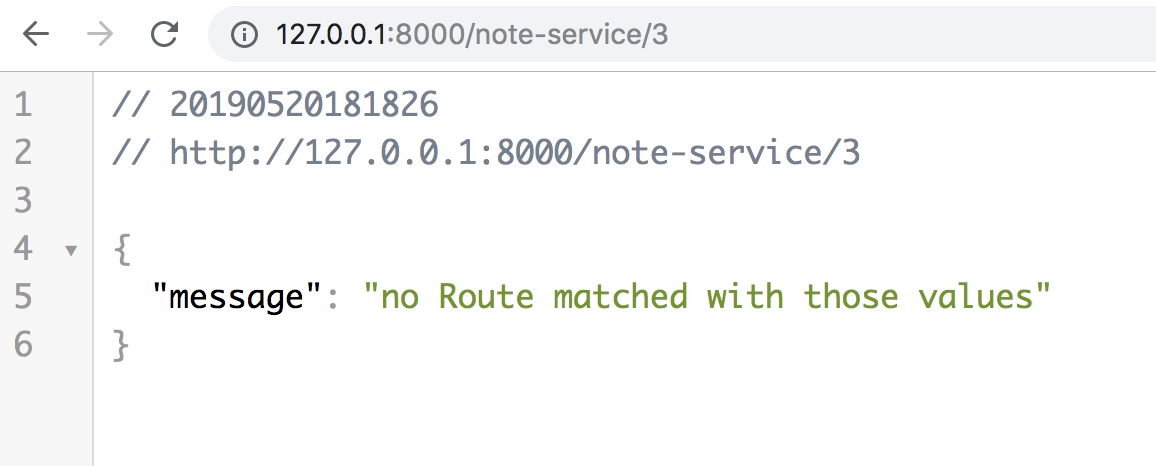
映射host
curl -i -X POST \
--url http://localhost:8001/services/note-service/routes \
--data 'hosts[]=127.0.0.1'
查看操作效果
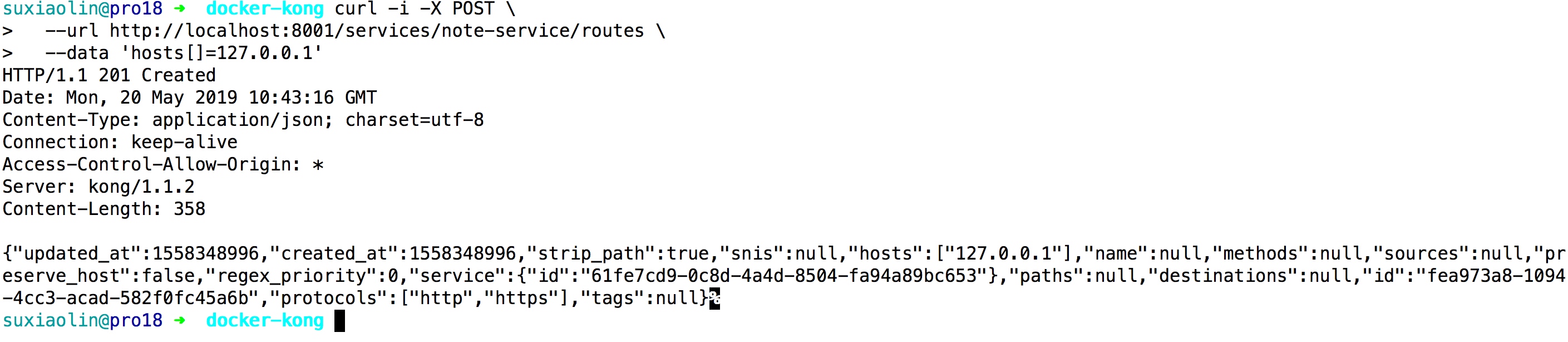
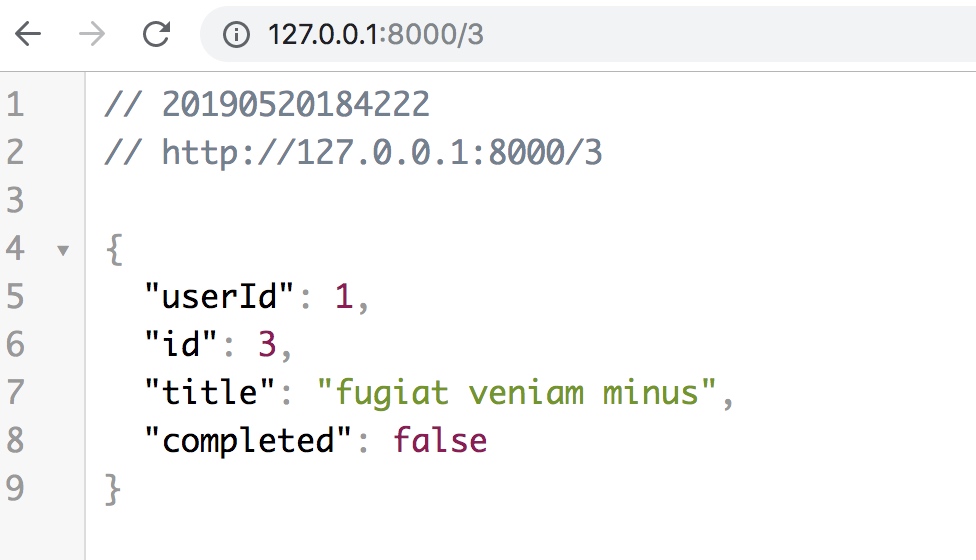
可以看到kong网关已经成功代理这个"https://jsonplaceholder.typicode.com/todos/"后端服务了
服务存活检测
字段参考:https://docs.konghq.com/1.1.x/health-checks-circuit-breakers/
upstream.json
{
"name": "mynote",
"healthchecks": {
"active": {
"concurrency": 10,
"healthy": {
"http_statuses": [ 200, 302 ],
"interval": 0,
"successes": 0
},
"http_path": "/",
"timeout": 1,
"unhealthy": {
"http_failures": 0,
"http_statuses": [ 429, 404, 500, 501,
502, 503, 504, 505 ],
"interval": 0,
"tcp_failures": 0,
"timeouts": 0
}
},
"passive": {
"healthy": {
"http_statuses": [ 200, 201, 202, 203,
204, 205, 206, 207,
208, 226, 300, 301,
302, 303, 304, 305,
306, 307, 308 ],
"successes": 0
},
"unhealthy": {
"http_failures": 0,
"http_statuses": [ 429, 500, 503 ],
"tcp_failures": 0,
"timeouts": 0
}
}
},
"slots": 10
}
curl -i -X POST \
-H "Content-Type: application/json" \
-d "@upstream.json" \
--url http://localhost:8001/upstreams
操作效果如下
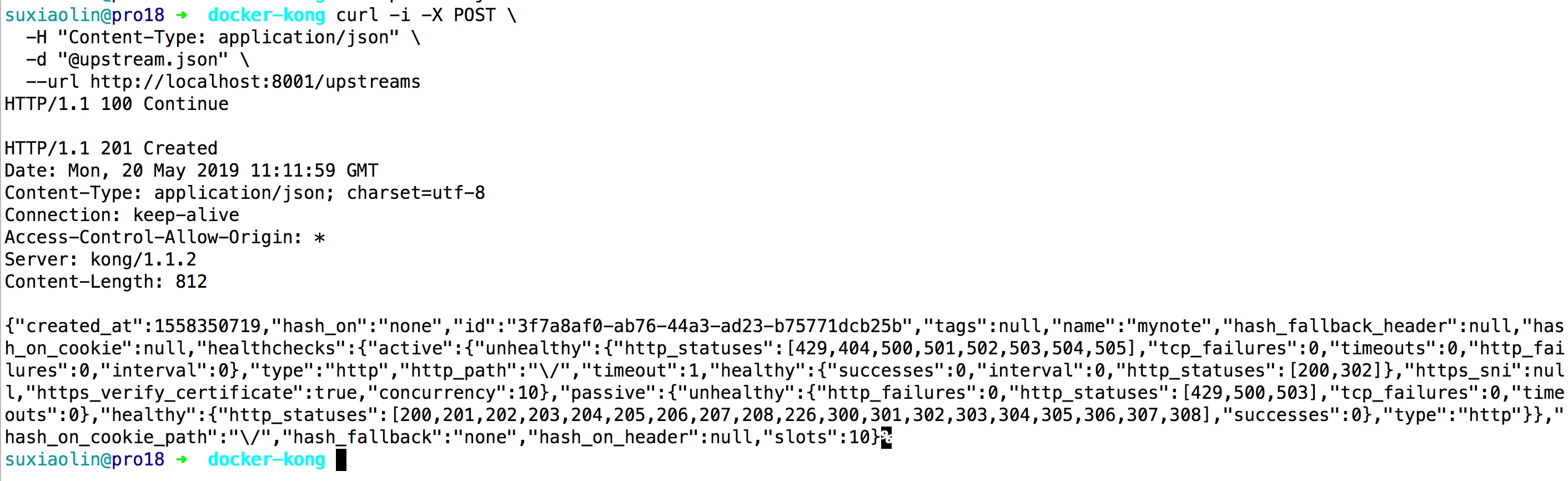
ui界面
使用上面的curl管理kong虽然比较容易上手,但是看起来不直观,可以kong的可视化界面konga
docker一键启动命令如下
docker run -p 1337:1337 \
--rm \
--name konga \
-e "NODE_ENV=development" \
-e "TOKEN_SECRET={{somerandomstring}}" \
pantsel/konga
效果如下
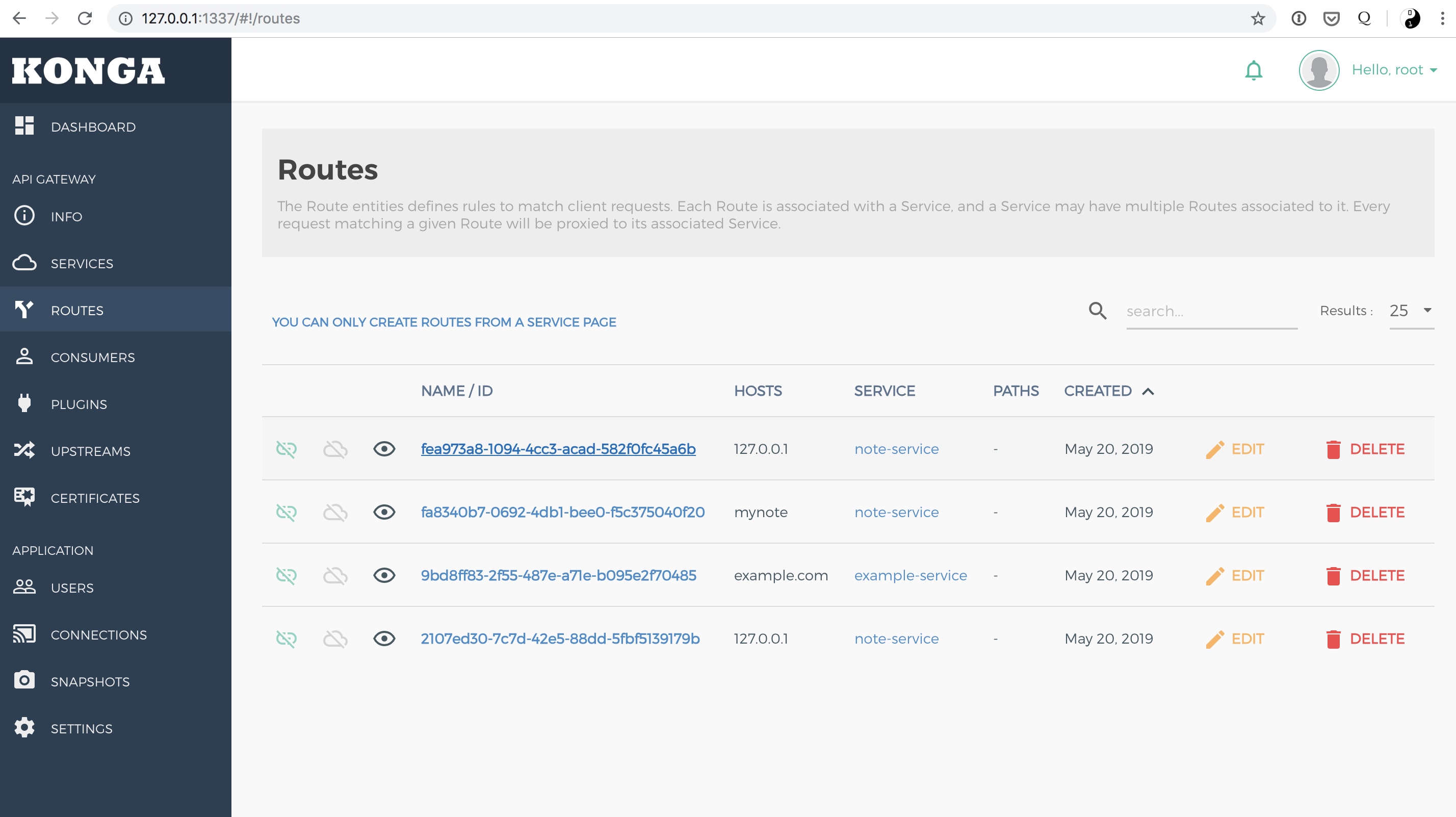
可以看到还是非常直观的